Setting up an employee in Shape takes a few minutes. If you are adding a new starter or migrating from another software, the initial setup is the same. Selecting any of the options below opens up the Starter Wizard.
Before you start, gather as much of the following information as possible:
Employee Full Name,
Address,
Date of Birth,
Gender,
National Insurance Number,
P45 or Starter Checklist if a new starter or;
P11 or Full Payment Summary (FPS) if migrating from another software provider.
There are two ways to add an employee into Shape.
Home screen
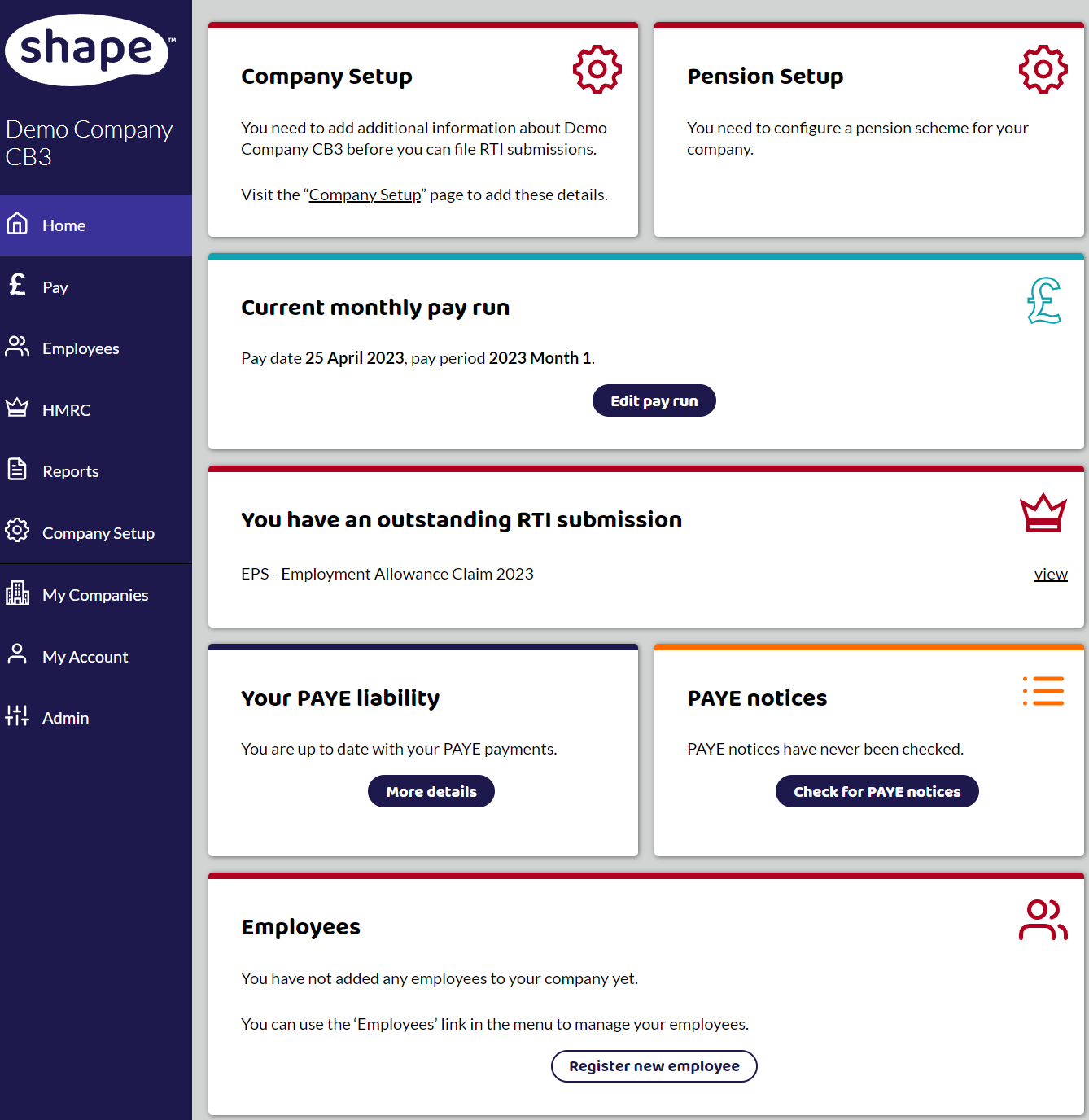
In the employees card on the homescreen, click on Register a new employee.
Employees Page
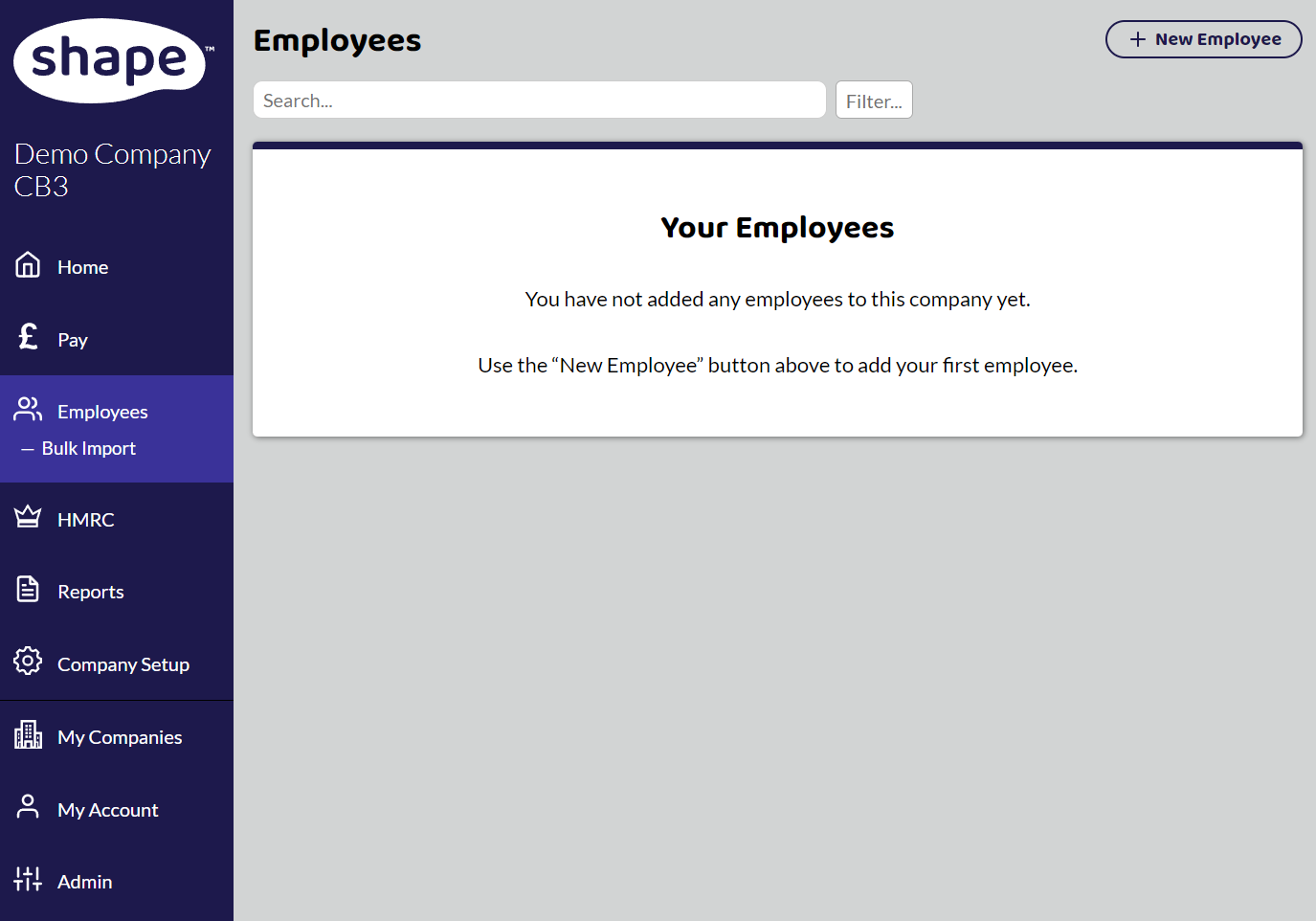
In the Employees section, top-right hand corner select +New Employee.
Now move on to the Starter Wizard for what information to complete.